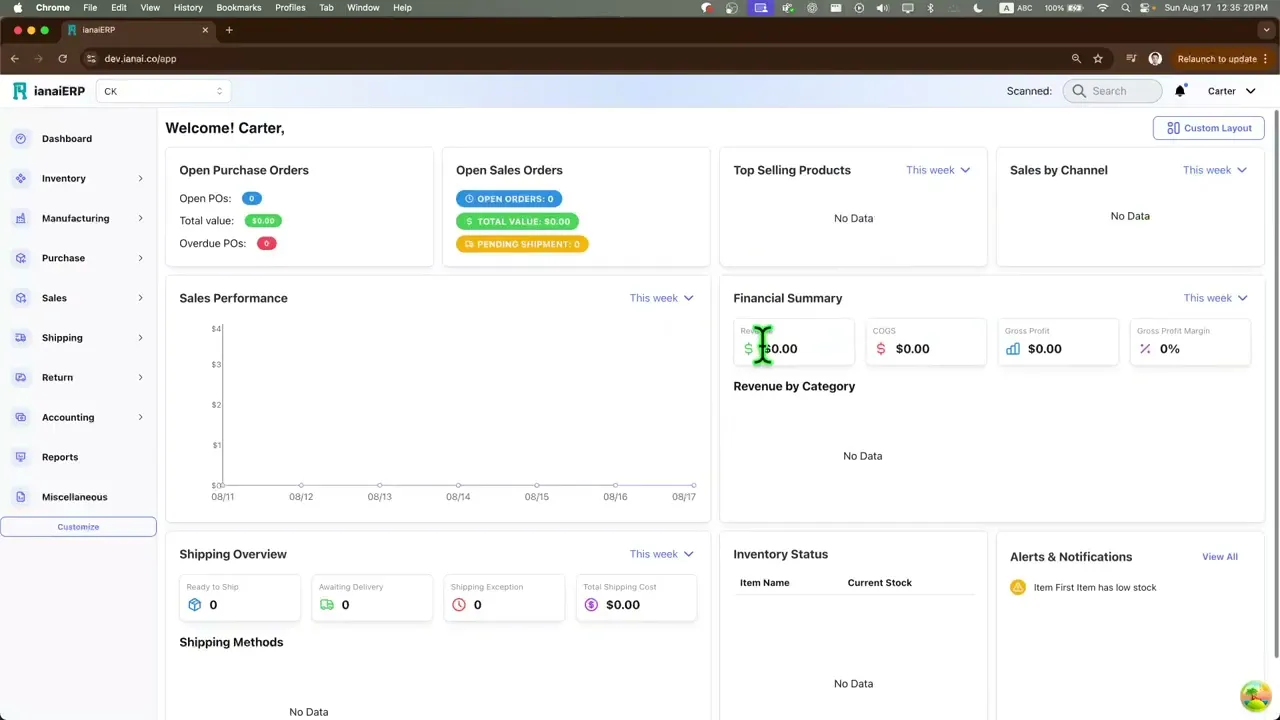Dashboard (List View) & Reports
The dashboard gives a real-time snapshot of sales, shipping, inventory, and finance. It’s fully customizable—you can pick which cards to show, arrange them, and save multiple layouts for different needs (e.g., Sales vs. Operations).
Overview
The dashboard gives a real-time snapshot of sales, shipping, inventory, and finance. It’s fully customizable—you can pick which cards to show, arrange them, and save multiple layouts for different needs (e.g., Sales vs. Operations).
Where to Access
Users can access Dashboard on the home screen after sign-in.
Key Attributes
Cards (widgets) you can show/hide
Open Sales Orders – Count, total value, and pending shipments.
Open Purchase Orders – Count, total value, and overdue POs.
Shipping Overview – Ready to Ship, Awaiting Delivery, Exceptions, Total Shipping Cost (period).
Shipping Methods – Method-level activity (period).
Sales by Channel – Revenue share by channel with a pie chart.
Top Selling Products – Highest sales items (period).
Inventory Status – Items and current stock; negatives/low stock surface here.
Financial Summary – Revenue, COGS, Gross Profit, Gross Profit Margin.
Revenue by Category – Category share with a donut chart.
Sales Performance – Revenue trend line for the selected period.
Alerts & Notifications – Unread system alerts.
Time range selectors - Cards and card groups include quick filters like This week / This quarter.
Layout controls (top right)
Add or remove cards – Toggle any card on/off.
Save Layout – Save the current arrangement and visibility as a named layout.
Custom Layout – Switch between saved layouts.
Key Functions
Change the period shown
Use the This week / This quarter selectors on the dashboard or on specific cards to update all metrics and charts.
Add or remove cards
Click Add or remove cards → toggle the cards you want → Save. (You can turn any card on/off at any time.)
Reorder the dashboard
Drag cards to new positions on the grid. Release to snap them into place.
Save a custom layout
After arranging and selecting cards, click Save Layout.
Give the layout a name (e.g., “Operations” or “Sales Mgmt”). Layouts are saved to your user.
Switch layouts
Use the Custom Layout menu to load any previously saved layout.
Reset to default
Load the system default layout (via Custom Layout → choose default) if you want to start over.
Drill into details (when available)
Many card metrics (counts/amounts) can be clicked to open the related list or report for deeper analysis.
List View
The List View is the standard, table-style page you’ll see in every module (e.g., Purchase Orders, Sales Orders, Vendors, Work Orders). It’s designed for fast scanning, filtering, and bulk actions across many records. Most lists share the same columns, controls, and behaviors so users can learn once and reuse everywhere.
Open any module from the left sidebar (e.g., Purchase > Purchase Order, Sales > Customers, Manufacturing > Work Order). You’ll land on that module’s list view.
Top controls are consistent across lists: Search, Filters (e.g., Status), Settings (gear), Print, Download, Select Columns, and Add New.
Common Columns
Number - The document or record identifier (e.g., PO-0122, WO-1090).
Date/Time - Transaction or creation date/time used for sorting and reporting.
Due Date - The next action/commitment date (delivery, fulfillment, completion), context-aware per module.
Status - Current lifecycle state (e.g., Pending, Issued, Open, Closed, Overdue, Partial); shown as a colored badge.
Party (Vendor / Customer) - Business counterparty for purchasing or sales records. In multi-company setups, a small “COMPANY” chip may show context.
Total Amount - Document total in the document currency (tax and freight inclusion depends on module settings).
Notes - Presence/preview of internal notes (when shown).
Location - Site/warehouse tied to the record.
Department - Department tag for routing and reporting.
Project Code - Project/job reference for costing and analytics.
Process / Progress - Step or percent indicator (used where applicable, e.g., work orders).
Tip: Not all columns appear by default. Use Select Columns to show/hide the ones your team needs.
Row & Table Controls
Row selector (checkbox) - Select one or more rows for bulk actions (where supported).
Row menu (⋯ “Menu”) - Per-record actions (e.g., Edit, Receive, Convert)—options vary by module.
Sorting - Click a column header to sort ascending/descending (small arrow indicator).
Search (top left) - Keyword search across high-value fields (number, name, etc.).
Filter (e.g., Status) - Narrow the list to a subset such as Open, Closed, Pending.
Add New - Create a new record of the list’s type.
Settings (gear) - Module-specific list preferences (e.g., defaults, numbering patterns in some modules).
Print (printer icon) - Print the current, filtered list view.
Download (arrow icon) - Export the current, filtered list (CSV/Excel as available).
Select Columns (column icon) - Open the column chooser, toggle column visibility, and Reset Columns to default layout.
Pagination / Records per page - Navigate large datasets and set how many rows to display per page.
Key Functions of List View
Find records fast
Type into Search for keywords (number, company, SKU/name depending on module).
Apply Filters like Status or Date range (where provided).
Customize your view
Click Select Columns → toggle on/off fields like Notes, Location, Department, Project Code, Process.
Drag to reorder columns (where enabled) and click headers to Sort.
Work in bulk
Use row checkboxes to select multiple records.
Trigger available Bulk Actions (varies by list; e.g., merge, export selected, batch update).
Output & sharing
Print to generate a printable snapshot of the filtered list.
Download to CSV/Excel for analysis or sharing (respects filters and visible scope).
Create & manage
Click Add New to create a record from the list you’re in.
Use the row Menu (⋯) to open context-specific actions quickly.
Join our Community Forum
Any other questions? Get in touch