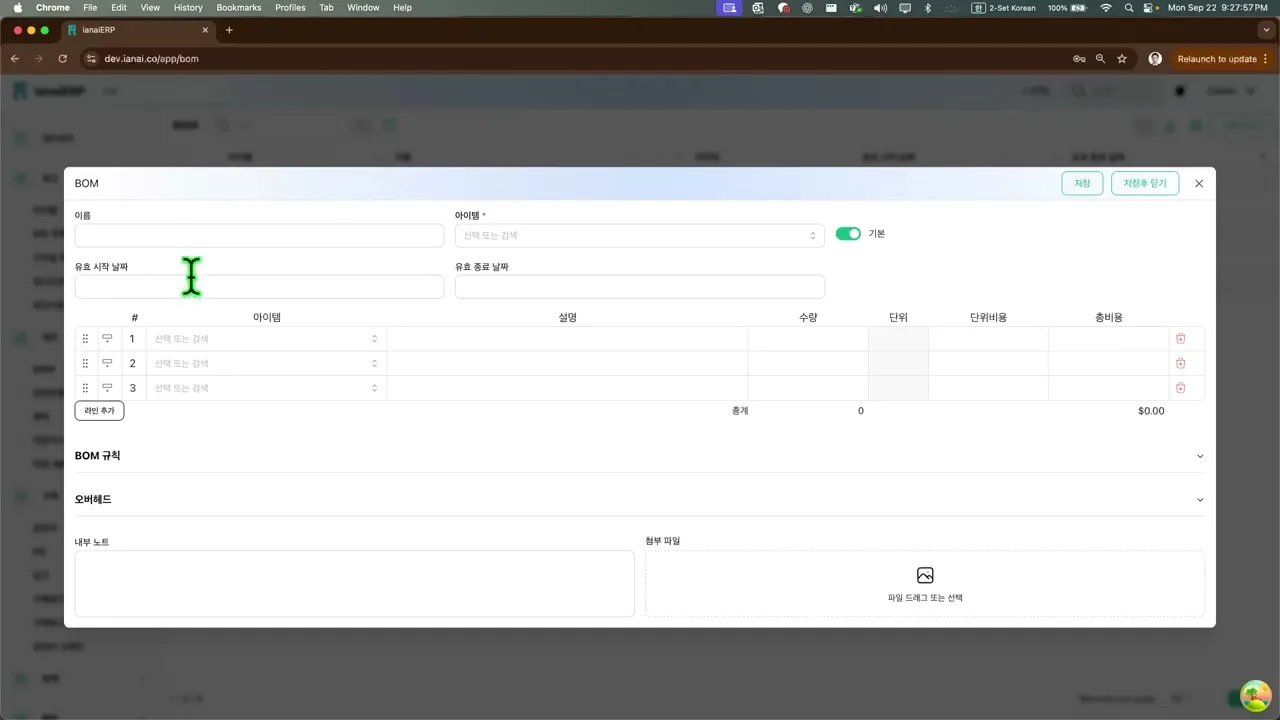BOM
자재명세서(BOM)는 완제품 또는 조립품을 제조하는 데 필요한 구성품, 수량, 비용을 나열한 목록입니다. BOM은 제품의 구조/구성을 정의하고, 완제품 1단위당 정확한 소요 수량을 명시하며, 정확한 원가 계산, 재고 관리, 생산 계획을 지원합니다.
개요
BOM(자재명세서)은 조립 제품의 구조와 구성 요소를 정의합니다.
완제품 1개를 만들기 위해 필요한 각 구성품의 정확한 수량을 지정합니다.
정확한 원가 계산, 재고 관리, 생산 계획에 도움을 줍니다.
접근 경로
메뉴: Manufacturing(제조) > BOM 에서 확인/생성할 수 있습니다.
핵심 속성
헤더
이름: 이 BOM의 내부 이름.
아이템: 이 BOM이 생산하는 완제품/조립품 아이템.
기본: 선택한 아이템의 기본 BOM으로 지정.
유효 시작 날짜 / 유효 종료 날짜: BOM 사용 유효 기간(선택).
구성품 라인(행 단위)
아이템: 구성품 코드 또는 명칭.
설명: 라인 설명(선택).
수량: 완제품 1개 생산에 필요한 수량.
단위: 해당 수량의 단위.
단위 비용: 구성품 단가.
총 비용: 자동 계산(Quantity × Unit Cost).
라인 추가: 행 추가/삭제, 순서 변경.
BOM 규칙(선택)
조건: 해당 구성품을 포함할 조건.
아이템: 조건 충족 시 포함될 구성품.
설명: 메모(선택).
수량: 식 지원(예: 4+{count}).
단위/단위비용: 위와 동일한 의미.
※ 규칙 문법과 고급 사용법은 매뉴얼의 BOM Rules 절을 참고하세요.
간접비(선택)
오버헤드: 인건비/수수료 등 비자재 비용 라인.
설명 / 수량 / 단위비용 / 총비용: 비자재 비용 수집 항목.
메모 & 파일
내부 노트: 작업 지시/주의사항 등 내부 메모.
첨부파일: 사양서, 도면 등 관련 문서 드래그앤드롭 첨부.
핵심 기능
BOM 생성: 제조 > BOM > 새로 추가 → 이름 입력 → 아이템 선택 → (선택) 유효기간 설정 → (필요 시) 기본 지정 → 구성품 라인추가.
오버헤드 추가: 인건비/수수료 등은 오버헤드 라인에 입력하여 완전한 원가를 반영.
BOM 규칙 사용(선택): 조건부로 구성품을 포함할 조건행을 추가하고, 수량은 수식 사용 가능.
정확성 유지(권장 사항)
모든 구성품을 정확히 식별하고 수량을 정확히 입력하세요.
공정 변화나 단가 변동 시 BOM을 정기적으로 검토/갱신하세요.
BOM 전반에 기본 단위를 일관되게 사용하세요.
인건비·간접비를 포함해 모든 관련 비용을 반영하세요.
복잡한 제품은 다단계 BOM를 고려하세요.
연관 기능
Join our Community Forum
Any other questions? Get in touch