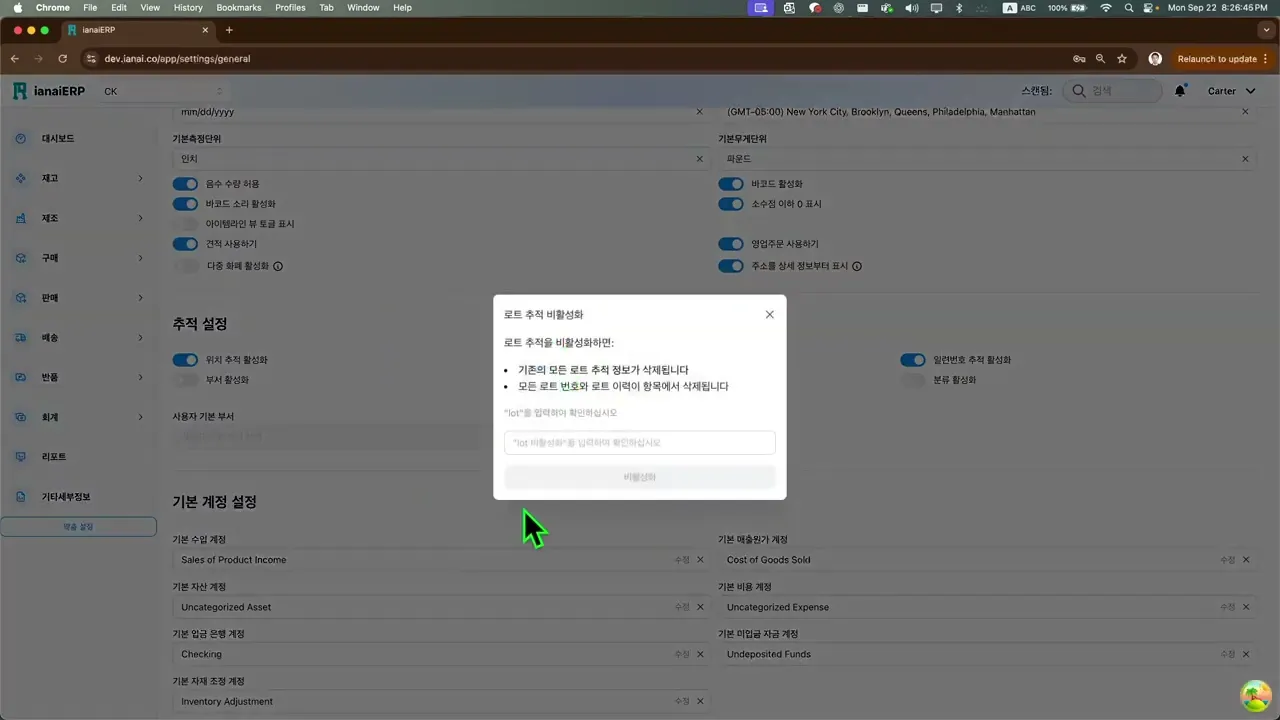설정
일반 설정은 ianaiERP에서 회사 설정과 플랫폼 기본값을 한곳에서 관리하는 허브입니다. 여기에서 회사/위치, 회계 및 단위 기본값, 트래킹 옵션, 통합(연결·웹훅·API), 배송사, 개인 프로필/테마를 구성할 수 있습니다. 또한 사용자 및 권한 메뉴에도 이곳에서 접근해 좌석(시트)과 초대 관리를 수행할 수 있습니다.
개요
일반 설정은 ianaiERP에서 회사 설정과 플랫폼 기본값을 한곳에 모아 관리하는 허브입니다. 회사/위치, 회계 및 단위 기본값, 트래킹 옵션, 통합(연결·웹훅·API), 배송사, 개인 프로필/테마를 구성할 수 있습니다. 또한 사용자 및 권한에서 좌석(시트) 관리와 초대도 수행합니다.
접근 위치
상단바 ▸ 아바타 ▸ 설정 → 탭: 회사, 일반, 연결, 배송
상단바 ▸ 아바타 ▸ 프로필 → 개인 테마·언어
상단바 ▸ 아바타 ▸ 사용자 및 권한 → 사용자 목록, 초대
주요 항목
회사 ▸ 회사 & 위치
로고 업로드 / 서명 업로드: 문서에 사용될 파일
회사 목록: 이름, 국가, 통화, 기본 회사
위치 목록: 이름, 회사, 도시, 주소(1행), 빈(bin) 트래킹(사용/미사용), 작업(편집/삭제)
위치 병합 / 새 위치 생성: 위치 통합 또는 추가
일반
날짜 & 시간: 시간 형식(12/24시간), 표준시간대, 날짜 형식
단위: 기본 중량 단위, 치수 단위
기본 계정: 수익, 자산, 매출원가, 비용, 조정, 예금 은행
전역 옵션
음수 수량 허용
바코드 / 바코드 사운드 사용
다중 통화 사용
소수점 0 표시
주소 오름차순 표시
트래킹 설정(기능 스위치)
위치, 부서, 로트(LOT) 트래킹, 자동 로트 번호
프로젝트 코드
시리얼 트래킹, 자동 시리얼 번호
클래스
사용자 기본값: 사용자 기본 부서, 사용자 기본 위치
연결
연결: 외부 시스템 추가(연결 생성)
웹훅: 사용 여부, 이름, 이벤트, URL, 테스트 모드, 작업 / 웹훅 생성
API 키: 발급(한 번만 표시되므로 안전 보관)
배송
배송사: 배송사 연결(배송사 관리)
사용자 지정 패키지: 포장 유형 정의
자동화: 배송 자동화 설정
국제 설정 / 알림: 해외 발송 및 알림 선호 설정
프로필(개인)
사용자 정보: 이름/성, 이메일, 비밀번호 변경
디자인: 기본·화이트·블랙 컬러, 테두리 반경 슬라이더
표시 설정: 색상 모드(라이트/다크), 언어
사용자 및 권한
그리드: 이메일, 이름/성, 마지막 로그인, 유형(관리자/일반 사용자), 상태(활성/초대됨)
컨트롤: 좌석 관리, 사용자 초대, 비활성 사용자 보기
주요 기능
회사 & 위치
회사/위치 추가: 설정 ▸ 회사 ▸ 새 위치(또는 회사) 생성
기본값 지정: 기본 회사 설정, 위치별 빈 트래킹 사용 여부 지정
브랜딩: 문서용 로고/서명 업로드
일반 기본값 & 트래킹
설정 ▸ 일반에서 날짜·시간·표준시간대·단위 지정
기본 계정(수익/자산/매출원가/비용/조정/예금 은행) 매핑
트래킹 기능(위치, 부서, 로트/시리얼, 프로젝트 코드 등)과 바코드/다중 통화 토글
사용자 기본 부서/위치 설정으로 입력 속도 향상
연결 / 웹훅 / API
필요한 외부 시스템 연결 생성
실시간 이벤트 수신을 위한 웹훅 생성
API 키 발급(한 번만 표시되므로 즉시 안전 보관)
배송사
설정 ▸ 배송 ▸ 배송사 관리에서 연결
사용자 지정 패키지 정의, 자동화·국제 설정·알림 구성
프로필(테마 & 언어)
아바타 ▸ 프로필에서 디자인 색상/테두리와 표시 설정(색상 모드, 언어) 조정
필요 시 비밀번호 재설정
사용자 및 권한
아바타 ▸ 사용자 및 권한
사용자 초대 및 유형(관리자/일반) 지정
좌석 관리, 상태/마지막 로그인 확인, 비활성 사용자 표시 토글
Join our Community Forum
Any other questions? Get in touch