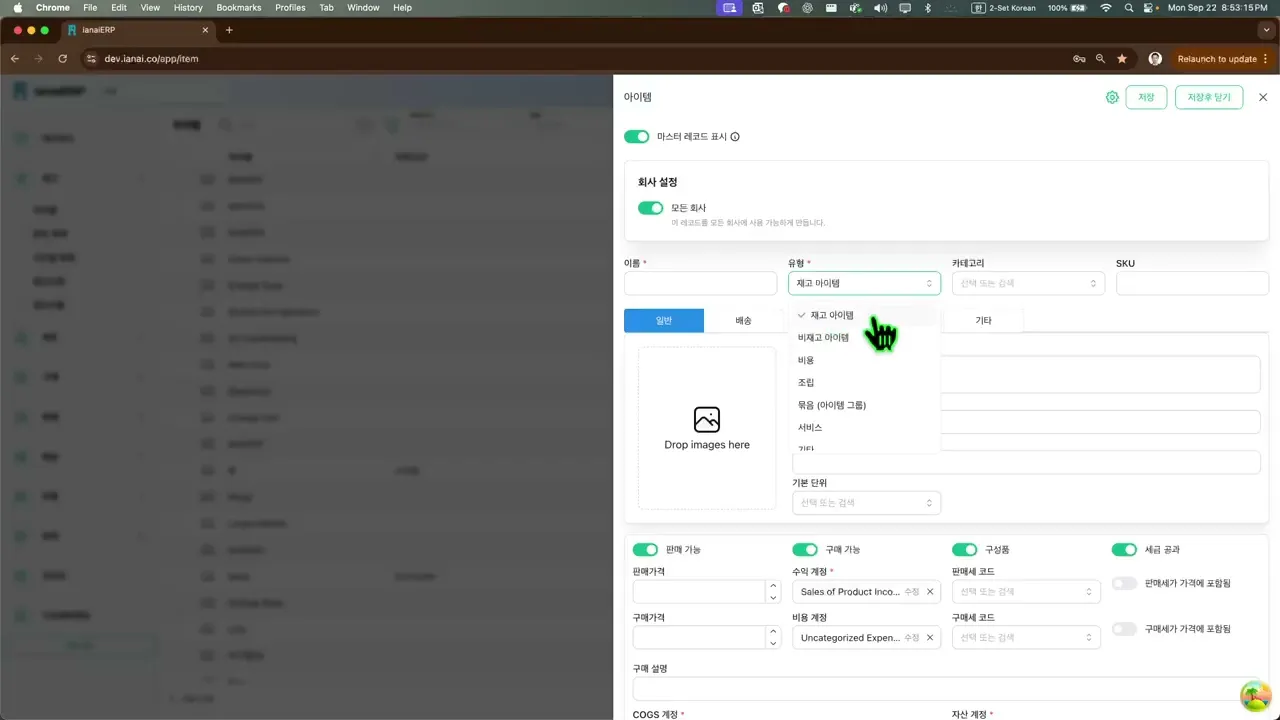아이템
아이템은 ianaiERP에서 재고 관리의 토대입니다. 이 가이드는 아이템의 다양한 요소를 이해하고 효과적으로 관리하는 방법을 안내합니다.
개요
아이템은 기본 정보, 가격/세금, 회계, 배송, 추적 등 핵심 데이터를 한곳에서 관리합니다.
시스템이 추적하는 수량(보유 수량, 가용 수량, 구매 진행 수량, 판매 진행 수량, 생산 진행 수량)을 통해 재고 상태를 명확히 파악할 수 있습니다.
속성, 옵션, 사용자 정의 필드, 파일, 노트, 이력 기능으로 완전하고 검색 가능한 기록을 유지합니다.
명명 규칙 일관성, 정기 업데이트, 카테고리/태그 활용, 최소 재고 설정, 주기적 대사 등 모범 사례를 따르면 정확한 보고와 재고 통제가 가능합니다.
접근 경로
사용자(관리자/일반)는 사이드바에서 재고 > 아이템으로 이동합니다.
새로 추가 를 클릭해 아이템 등록을 시작합니다.
핵심 속성
기본 정보
이름: 앱 전역에 표시되는 기본 라벨
유형: 아이템 동작(아래 아이템 유형 참조)
카테고리: 보고/조직화를 위한 계층 분류
품목코드: 내부 관리용 코드
아이템 유형
재고 아이템: 재고로 보유·판매하는 물리 상품
비재고 아이템: 구매·판매하지만 수량을 추적하지 않는 항목
카테고리: 아이템을 계층적으로 묶는 분류용 항목
비용: 상품에 직접 연결되지 않는 비용성 항목
조립품: 다른 아이템(구성품)으로부터 만들어지는 아이템
번들: 여러 아이템을 묶어 함께 판매하는 세트
서비스: 비물리적 서비스 항목
기타: 상기 분류에 속하지 않는 항목
일반 탭
설명: 문서에 표시되는 상세 설명
바코드: 스캔/조회용 코드
링크: 사양 페이지 등 참조 URL
기본 단위: 주 단위(설정 후 변경 불가)
사용자 정의 단위: 추가로 사용할 단위들
배송 탭
무게/치수: 운임 계산·라벨 발행에 사용
관세 분류 코드: 관세/세금 분류
원산지 국가: 제조국
통관 신고가/통화 코드: 통관용 신고 가치와 통화
통관 설명: 통관 서류용 설명 문구
재고 탭
시리얼 추적: 개별 단위별 추적
로트 추적: 배치/유통기한 단위 추적
기본 공급업체: 발주/매입서에 자동 입력될 공급사
기본 유통기한: 기본 유효기간(일수)
최소 재고: 재주문 임계치
기본 분류(클래스): 보고/분석 태그
기본 위치: 작업지시/이동 시 기본 위치
기본 빈(선반) 위치: 빈 추적 사용 시 기본 빈 자동 입력
속성 탭
아이템 속성: 숫자/참거짓/날짜/목록 등 형식으로 정의(마스터에 저장)
아이템 옵션: 거래 시 선택하는 사용자 정의 옵션(맞춤 제작/조립에 유용)
사용자 정의 필드, 파일 첨부, 내부 메모: 추가 정보 관리
자세한 사용법은 아이템 옵션 문서를 참조하세요.
회계
자산 계정
의미: 재고 가치를 보유하는 대차대조표 계정
사용 시점: 입고/조립 완료 시 증가, 출고/조정 시 감소(설정한 평가 방식에 따름)
적용 대상: 재고 아이템, 조립품
매출원가 계정
의미: 판매된 상품의 원가를 반영하는 비용 계정
사용 시점: 출고·이행 시 인식(차변 매출원가 / 대변 자산)
적용 대상: 재고 아이템, 조립품
매출 계정
의미: 매출을 반영하는 수익 계정
사용 시점: 판매 문서(청구/영수)에서 인식
적용 대상: 판매 가능한 모든 유형(상품·서비스)
비용 계정
의미: 재고로 자산화하지 않는 매입 비용을 반영
사용 시점: 매입서/입고에서 인식(비재고/서비스 매입 등)
적용 대상: 비재고, 서비스(기타 비재고성 구매)
상태 및 추적
판매 가능
기능: 판매 문서에서 선택 가능하게 함
사용 상황: 완제품, 부품 등 판매 목적일 때
영향: 판매가 표시, 매출 계정 필요, 과세 대상일 경우 판매세 코드 사용
구매 가능
기능: 매입/입고 문서에서 선택 가능하게 함
사용 상황: 원자재, 포장재, 외주 서비스 등 구매 목적일 때
영향: 매입가 표시, 비재고/서비스의 경우 비용 계정 필요, 매입세 코드 사용
구성품
기능: 제조(부자재 소모/작업지시)에서 소비 가능
사용 상황: 원자재·반제품 등 다른 아이템을 만드는 데 사용
영향: BOM/제조 화면에서 선택 가능(아이템 폼에 추가 필드는 없음)
과세 대상
기능: 판매/매입 시 세금 적용(설정에 따름)
사용 상황: 과세 대상 품목인 경우(일부 서비스/수출 등 비과세 제외 가능)
영향: 판매세 코드/매입세 코드 및 ‘가격에 세금 포함’ 토글 사용; 해제 시 품목 단위 세금 미적용
핵심 기능
아이템 기본 정의: 이름, 유형, 카테고리, 품목코드 설정 → 설명/바코드/링크 입력 → 기본 단위·사용자 정의 단위 설정
상태·가격 설정: 판매/구매/구성품/과세 대상 지정 → 판매가/매입가 및 세금 포함 여부 설정
회계 매핑: 자산·매출원가·매출·비용 계정 연결
배송 정보 입력: 무게/치수, 관세 코드, 원산지, 신고가/통화, 통관 설명 입력
재고 동작 제어: 로트 추적 사용, (시리얼 추적은 미구현 표기), 기본 공급업체/유통기한/최소 재고/분류/위치/빈 설정
레코드 확장: 아이템 속성·옵션 추가, 사용자 정의 필드/파일/내부 메모 관리
변경 이력 조회: 이력에서 변경 내용과 작성자 확인
조립품 설정: 유형을 조립품으로 지정 → 기본 정보 입력 → BOM에 구성품/수량 추가
번들 설정: 유형을 번들로 지정 → 기본 정보 입력 → 번들 구성과 수량 추가
시스템 수량 지표: 보유 수량, 가용 수량, 구매 진행, 판매 진행, 생산 진행을 통해 현황 파악
관련 기능
자세한 아이템 관리 방법은 관련 문서의 각 섹션을 참고하세요.
Join our Community Forum
Any other questions? Get in touch